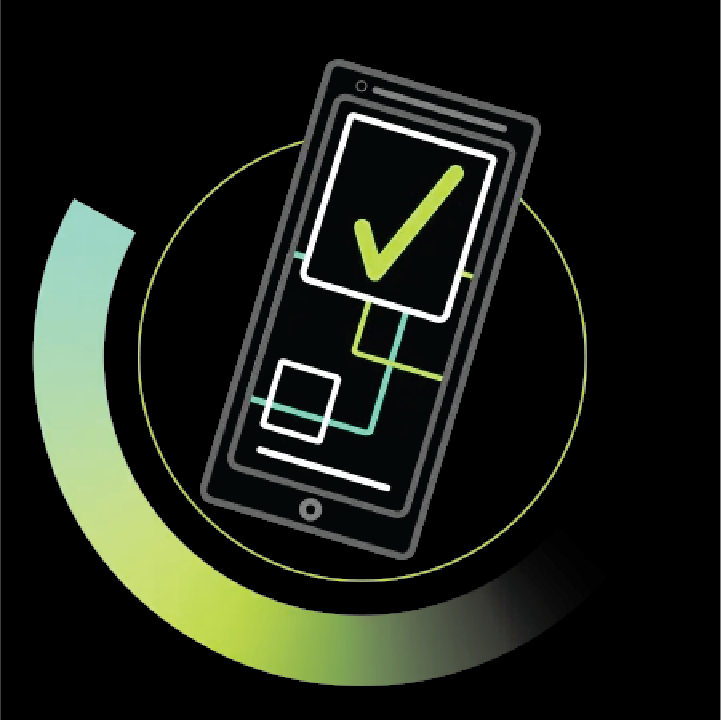Final Cut Pro for Social Media
Select a date to register.
- Online Training
Time: 10am - 5:30pm ET
$399.00
Feeling like creating content in Final Cut should be easier or brand new to the application? Level up your editing game with this course designed specifically with you and your time in mind.
Final Cut Pro helps you seamlessly prepare and edit video for social media distribution. All you have to do is know how it thinks. This class will teach you some of the fundamentals of post-production and walk you through creating a trailer from start to finish. In this class, we’ll learn how to import footage from our phone and other sources as well as create, edit, add video effects, color correct and share stories with our audience.
In addition to one full day training class students will also walk away with 2.5 hours of self paced training you can take at any time to expand your knowledge of the application.
Objectives
Upon completion of this course, students will be able to:
- The main stages of video editing
- Understanding of the Final Cut Pro ecosystem
- Importing and organizing video files
- Editing clips using iPhone HDR, iMovie project files, and more
- Working with social media friendly titles
- Basic color correction
- Basic audio mixing
- Introduction to multi-cam editing
- Exporting and publishing video projects
Who Should Attend
If you are a social media content creator or just someone looking to expand your editing skills this course is for you.
Continuation of Education
- Color - Introduction to FCP Color
- Compressor - Introduction to Compressor
- Motion 101 - An Introduction to Motion 5
- Final Cut Pro for Post Production
- Final Cut Pro for Video Production
Course Outline
Note: The course curricula below is typically covered in the class. The instructor may, at his/her discretion, adjust the lesson plan to meet the needs of the class.
Lesson 1: Getting Started
- Editing with Story in mind
- An overview of the Post-Production Process
- Knowing what to expect from clients and managing workflow
- The main stages of Video Editing
- Final Cuts Ecosystem
- Final Cuts Pros File Structure
- A Tour of the interface and basic workspaces
Lesson 2: Importing and Organize
- Drag and dropping files into Final Cut
- Leaving versus copying files
- Importing Footage from Your iPhone
- Transcoding Media
- Changing browser Clip Appearance and Sorting
- Applying Keywords
- Making Favorites
- Using Library Smart Collections
- Working in Filmstrip and List View
Lesson 3: Create Projects and Editing
- Effective playback and preview methods
- Making in and Out points
- Creating a Project
- Using Append, Insert and Connect
- Basic Timeline Navigation
- Replacing Clips
- Bring Video or Audio of a source only
- Working with iPhone HDR footage
- Opening an imovie iOS Project
Lesson 4: Refining the Edit
- Moving, Rearranging and deleting clips
- Trimming Clips including trim start and trim end
- Rolling and Slipping Edits
- Working effectively with connected clips
- Working with Headers and Footers
Lesson 5: Working with Sound
- Understanding Audio Configuration
- Monitoring Sound and Soloing Clips
- Lowering Volume Effectively
- Creating Audio Ducks
- Creating Audio Fades with J and L Cuts
Lesson 6: Transforming Clips
- Scaling and Repositioning clips in the Viewer and Inspector
- Resetting Parameters
- Working with Ken Burns
- Working with default clip size
- Stabilizing a Shot
Day 2:
Lesson 7: Transitions, Speed, and Effects
- Adding transitions
- Replacing and modifying transitions
- Working with SloMo Footage
- Speeding Up and Slowing down clips
- Creating Variable Speed changes
- Adding Effects
- Adjusting, resetting and copying effects to other clips
Lesson 8: Basic Color Correction
- Performing white balance and matching clips
- Applying look presets
- Adding LUT’s
- Performing a basic color grade in the color inspector
- Working with Compound Clips
- Working with the Magnetic Mask
Lesson 9: Multicam Editing Intro
- Syncing Audio and Video
- Syncing a 2 shot interview clip
- Editing an interview in the Angle Viewer
- Refining the multiclip edit
Lesson 10: Working with Text and Graphics
- Browsing Text templates in the Titles and generators Sidebar
- Exploring social media friendly templates
- Changing Font, Color and Position
- Replacing Text
- Knowing about animate friendly text options
- Importing a Photoshop file
Lesson 11: Sharing Video
- Getting a Project ready for multiple social media formats
- Working with Closed Captions
- Adding Additional Useful Destinations
- Creating a Bundle
- Batch Exporting Clips
RELATED TRAINING
- FCP 101 - Introduction to Final Cut Pro3 days
- FCP 301 - Advanced Editing & Finishing Techniques with Final Cut Pro3 days
- FCP for Experienced Editors2 days
- Color - Introduction to FCP Color1 day
- Final Cut Pro for Social Media2 days
- Final Cut Pro for Video Production2 days
- Final Cut Pro for Post Production2 days
- Final Cut Pro Teach-the-Teacher1 day
- Webinar - What's New in Final Cut Pro45 minutes
- Apple Creative Master Class